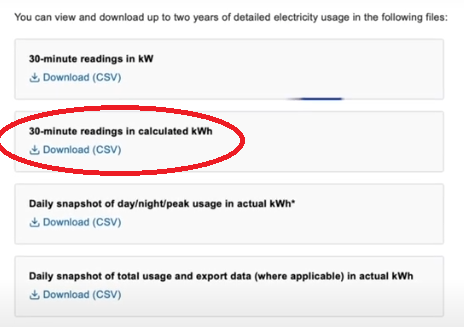Check you have a meter that produces half hourly usage figures:
Quickly identify what type of ESB Networks meter you have and if it produces the necessary usage statistics
If you go to your meter and can identify the "RM" number on it, if the RM is any of RM106, RM107 or RM108, then your meter is capable of generating half hourly usage statistics. Or if you know what your meter looks like, check the guide below:

"Spinner" 24hr Meter or Day/Night Meter
This is the old style "spinning" meter, it may have one or 2 usage counters (single = 24hrs, double = day and night). This meter is read by ESB Networks 6 times a year (3 actual reads and 3 estimates), it does NOT generate half hourly usage statistics.
You cannot use this website to gain any cost comparisons unfortunately.

Older Digital Meter
These meters may be set for either 24hr or Day/Night mode, but as above, they do NOT record half hourly usage statistics.
You cannot use this website to gain any cost comparisons unfortunately.

Smart Ready Meter
These meters will have an RM number on them (just above the barcode) that is one of RM106, RM107 or RM108. These meters DO generate half hourly usage statistics. The meter may be using a SMART plan, or it may be configured for standard 24hr or Day/Night usage. If you check on your bill, the MCC code listed on the first page indicates:
- MCC01: Standard 24hr mode
- MCC02: Standard Day/Night mode
- MCC12 or MCC16: Smart mode
You CAN use this website to look at cost comparisons.
Only the Smart Ready Meter above is capable of generating the usage statistics necessary, if you have any other meter than that shown above, then you cannot get half hourly usage details.